Keycloak Idp
How to Connect a Keycloak Identity Provider to Another Keycloak instance
Tested on Keycloak Docker version 24.0.4.
Prerequisites
Ensure Docker and Docker Compose are installed on your system.
Step 1: Run Keycloak Instances
Run two Keycloak instances using Docker Compose. Adjust accordingly if only one is needed.
docker-compose.yml:
services:
keycloak_master:
image: keycloak/keycloak:latest
hostname: keycloak-master
container_name: keycloak-master
command: ["start-dev"]
environment:
- KEYCLOAK_ADMIN=admin
- KEYCLOAK_ADMIN_PASSWORD=admin
ports:
- "8080:8080"
keycloak_slave:
image: keycloak/keycloak:latest
hostname: keycloak-slave
container_name: keycloak-slave
command: ["start-dev"]
environment:
- KEYCLOAK_ADMIN=admin
- KEYCLOAK_ADMIN_PASSWORD=admin
ports:
- "8081:8080"
Step 2: Create Realms
- Keycloak Master: Create a realm named
master_realm. - Keycloak Slave: Create a realm named
slave_realm.
Step 3: Create Client for the Identity Provider in Slave
- Navigate to
slave -> slave_realm -> clients. - Create a client named
idp_client. - Set “Valid Redirect URIs” to
*. - Go to
Credentialsand regenerate the client secret. Copy the secret.
Step 4: Setup Identity Provider in Master
- Navigate to
master -> identity providers. - Add a new provider of type
Keycloak OpenID Connect.
Configuration:
- Display Name: (This will be shown on the button)
- Authorization URL:
http://localhost:8081/realms/slave_realm/protocol/openid-connect/auth - Token URL:
http://keycloak-slave:8080/realms/slave_realm/protocol/openid-connect/token- Note: The Authorization URL is accessed by the browser (local network), while the Token URL is accessed internally (Docker network).
- Client ID:
idp_client - Client Secret:
<idp_client_secret>(from the previous step)
Step 5: Create Users
- Keycloak Master:
- Navigate to
master -> users. - Create a user named
master_user. - Set the password to
master_password.
- Navigate to
- Keycloak Slave:
- Navigate to
slave -> users. - Create a user named
slave_user. - Set the password to
slave_password.
- Navigate to
Step 6: Create Client for Application
- Navigate to
master -> clients. - Create a client named
app_client. - Go to
Credentialsand regenerate the client secret. Copy the secret.
Note
Users that log in from the slave Keycloak will also be saved in the master Keycloak.
TODO
Implement privilege mapping from slave to master.
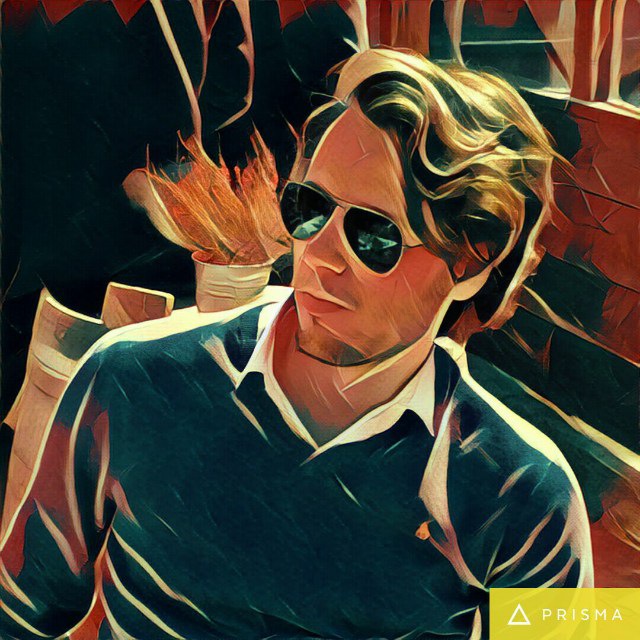
Comments