Whatsapp_transfer_chat
Transferring WhatsApp Chats and Media from [OLD] to [NEW] Android Device
To transfer your WhatsApp chats and media from an old phone to a new phone, follow these steps precisely:
- [OLD] Copy Files
- On your old phone, navigate to
Android/media/com.whatsappand copy it to your PC.
- On your old phone, navigate to
- [NEW] Delete and Reinstall WhatsApp
- On your new phone, uninstall and reinstall WhatsApp to ensure a clean setup.
- [NEW] Transfer Files to New Device
- Copy the folder from your PC to
Android/media/com.whatsappon your new phone.
- Copy the folder from your PC to
- [NEW] Initial WhatsApp Setup
- Open WhatsApp, select your language, and activate it with the code received via SMS.
- [NEW] Enable Airplane Mode
- Turn on airplane mode to prevent online backup conflicts during the restore.
- [NEW] Grant Permissions
- Allow all necessary permissions for WhatsApp to access your files.
- [NEW] Skip Google Drive Backup
- When prompted, skip the Google Drive backup option.
- [NEW] Restore from Local Backup
- WhatsApp should now prompt you to restore from a local backup. Select this option to load your chats and media.
- [NEW] Complete Restore
- While WhatsApp prepares the restore, disable airplane mode to allow the restore process to complete fully.
This process will restore all your chats and media from your old device to your new device without needing a cloud backup.
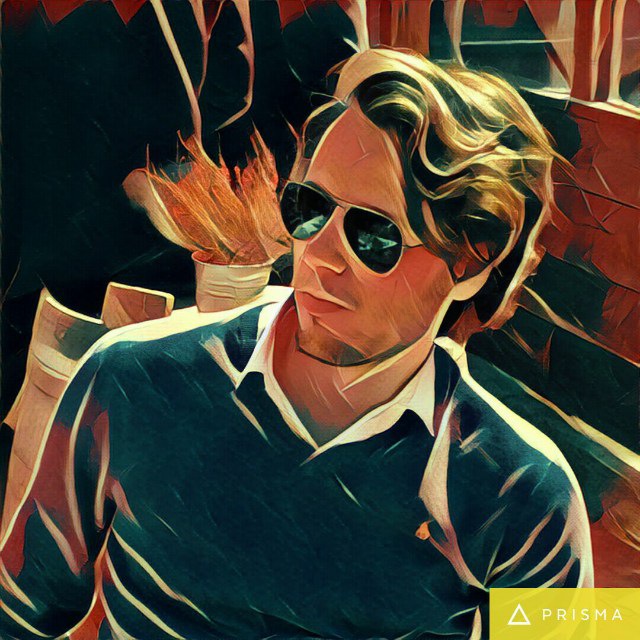
Comments